Google Classroom
Work will predominantly be set for completion either through the Google Classroom or various other educational sites.
Google Classroom is a free and secure learning network for teachers, students and schools. It provides a safe way for us to connect, share content, access homework, participate in discussions and receive class information. Sometimes, this will be simple class messages (“Don’t forget to come to the revision session tomorrow lunchtime”), but more often it will be instructions and resources for homework.
Using Google Classroom allows you and your child to have access to work and other useful learning materials at any time through the internet and is accessible online and through any mobile devices with Internet capabilities—including iPhone, iPad and Android devices. Additionally, it will help keep students and parents informed of due dates, assignments and grades. Google Classroom is also useful to check on work missed when absent and to ask questions about assignments.
Please click here to find a really useful guide to how Google Classroom works and how to get started.
Once you've completed work you need to turn it in. Please click here to find out how to do this...
This is an educational tool that will be used strictly for educational purposes. Guidelines for using
Google Classroom are as follows:
- Students will be required to use appropriate grammar instead of texting language.
- The site will be used to discuss school-related content only.
- Your son/daughter has a Google Classroom “class” for their current academic class. By logging in to either the Google
- Classroom website in a web browser or by using the Google Classroom app (Google Play, App Store) on their phone/tablet, they can see all of the “announcements” (messages) and “assignments” (homework) that their teachers have sent them.
- There is also a handy “To do” list (and a longer term calendar) that collects all of their upcoming homework deadlines in one place. They can also set up notifications and reminder emails, to help them to never miss a deadline.
- Why not ask your son/daughter to show you Google Classroom from their account, so you can better understand what they experience when they use it?
To sign in
- Visit www.google.co.uk
- Click on the blue ‘Sign in’ button in the top right-hand corner of the screen
- Enter your child’s username e.g. gsmith.318@st-stephens.school. Please note that the section in bold is essential to your username; you cannot simply enter the first section alone.
- Enter your child’s password
- The blue ‘Sign in’ button will now be replaced with your child’s initial or personalised image
- Click on the 9 grey dots in the top right hand corner and select ‘Google Classroom’
Feel free to reach out with any questions or concerns.
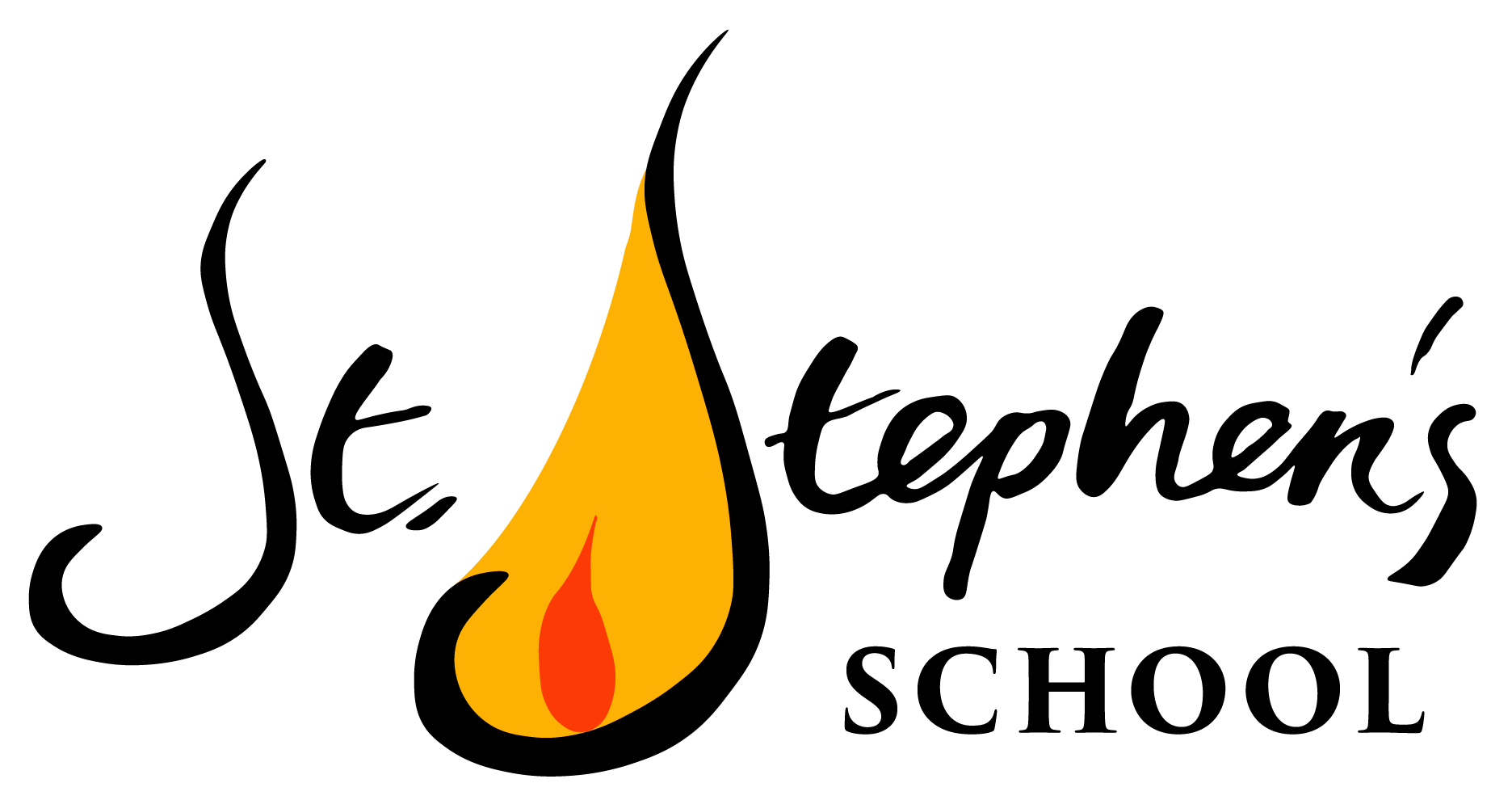
 Winchester Road,
Winchester Road,